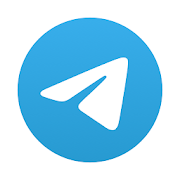How To Setup Xiaomi Mi Watch, Tips, Install custom apps & Disable Mi Launcher
Setup on Android
-
Download and install the Mi Wear APK on your Phone (You might need to enable installing from unknown sources in your phones settings)
-
Turn on your watch and open the Mi Wear App on your Phone
-
Run through the steps of the Mi Wear app. If you have translation difficulties, use another phone and open Google Translate’s live view set to Chinese -> English
-
When the last step asks you to install the Google Wear app, don’t click on the button. It’s a special China only version of the Google Wear app that you can’t find in the international Google Play Store. Instead follow the next step:
-
Download and install the chinese version of the Google Wear OS app on your phone
-
Open Google’s Wear OS app on your phone
-
Complete the pairing steps in the Google OS app
-
Return to Xiaomi’s Mi Wear app and complete the step-by-step guide
Your watch should now be paired.
Sometimes pairing might fail. In that case, reset your watch, by going to: Swipe Up > Settings > System > Disconnect & Reset. Then start from the beginning again.
Update
How to update?
Go to: Swipe Up > Settings > System > About > System Updates
Changelog PWDY.191120.001.XM037 (2019-12-03)
Fix slow charging speeds
Add iOS support
Optimize pairing experience
Optimize app market
Notification prompt fix
Optimizations for Sogou & location of weather info
Enable eSIM service
Disable Mi Launcher and use Google Wear Launcher
Go to: Swipe Up > Settings > Personalization > Enable alternate launcher (off)
Install custom apps
-
Go to: Swipe Up > Settings > System > About > Build number (tap 10 times on this)
-
You’re enabled developer mode
-
Go to: Swipe Up > Settings > Developer options > ADB debugging (turn on)
-
Install Minimal ADB & Fastboot on your computer (direct link)
-
Connect your Mi Watch to your charger, connect your charger to your computer
-
On your computer, open start menu, type:
adband click on the Minimal ADB & Fastboot application). This opens a console window -
In the console window type
adb devices -
On your watch it should show “Allow Debugging” where you should press OK
-
In the console on your computer you should see a serial number like
xxxxxx authorized. If you can’t see that or your watch didn’t ask to allow anything, you have a problem and you need to fix it first. Try installing the ADB drivers for your system (windows). Check if you enabled ADB on your watch. -
On your computer, download any Google Wear app you want from a third party website like apkmirror.com
-
The app will not work if it’s made for a smartphone instead of Google Wear
-
The app will not work if it needs Google Play Services (most apps for international Wear OS will require this, but the Mi Watch has only the chinese Wear OS, which doesn’t have Google Play Services)
-
On your computer in the console type
adb install c:/path/to/yourapp.apkbut make sure you change the path to where your apk file is. To do this fast on windows, just typeadb install(including a space after install) and then drag and drop the APK file from explorer, into your console. -
press enter and the apk should be pushed and installed onto your Mi Watch
-
if it worked, you should see your app after a few minutes in the Mi Watch app drawer. Check this by pressing the dial button.
Install English Keyboard
-
Download this Wear OS Keyboard
-
Install via ADB
-
Select Input method on watch via Swipe Up > Settings > Personalization > Input methods > Manage keyboard