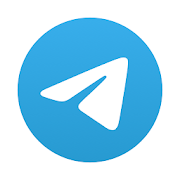So the release of the iPhone 7 convinced you to switch from your Android smartphone to the iPhone. Perhaps you bought an iPad. The catch is you’ve spent all that time storing contacts, music and more on your Android phone.
The good news is it’s easy to do thanks mostly to Apple’s Move to iOS app. You just need the app and a Wi-Fi connection. It doesn’t handle the complete switch, but it will get you on its own as long as you have an iPhone or iPad running iOS 9 or higher and a phone or tablet running Android 4.0 or higher.
How to Transfer data from Android to IOS (iPhone/Ipad)
The transfer to iOS app wirelessly transfers your contacts, camera photos and videos, mail accounts, message history, wallpaper and DRM-free songs and books.
To make the move, first begin to setup your iPhone or iPad until you reach the Apps and Data screen. Once here, choose the “Move Data from Android” option. You will see a 10-digit code pop up on the screen.
Connect to a Wi-Fi network on your Android. Find the Move to iOS app in the Google Play Store and download it. Once you download it, open the app, click Continue, and agree to the terms of use. The next step is to type in the 10-digit code that you see on your iPhone.
You can choose what you want to transfer including Chrome bookmarks, your Google account, text messages, contacts, and photos and videos. You can also transfer free apps if they are apps available in both the Google Play and Apple App Store. Once you choose them tap Next.
Your data will transfer to your Apple device. How long it takes depends on how much you are transferring. Do not touch either device until the loading bar on your Apple device is complete.
Once complete, follow the steps that appear on your iOS device to complete set up.
If you have trouble you can stop by an Apple store or get help online.
There is one catch. If you’ve already set up your new iPhone or iPad, you must wipe your Apple device and start over. If you do not want to choose that option, you must transfer content manually.
How to transfer Email from android to IOS (iPhone/Ipad)
If you would rather move content manually or you already set up your iOS device, these are the steps you want to take.
Start with email and add each of your email accounts like Google and Yahoo to your iPhone or iPad. You can likely keep your email, contacts and calendars if they are all on one of these services. Go to Settings>Mail>Add Account and, if you see your email provider, tap on your provider to add it automatically.
Once you do that, enter your email address and password, tap Next and wait for the Mail system to verify your account. Choose what content to sync and tap Save.
If you don’t see it, tap Add Account, then Other, then Add Mail Account. You will be asked for your name, email address, password and a description of your account. Once you are done, tap on Next then Done if the Mail system finds your email settings. If that doesn’t work, you must choose IMAP or POP to open your account. Enter your Incoming Mail Server and Outgoing Mail Server and tap Next then Finish if your email settings are correct.
If you don’t have the necessary information, you will need to contact your email provider.
How to Transfer Contacts form android to IOS (iPhone/ Ipad)
If your contacts are on your Google account, go to Settings on your Android phone and select “Accounts and Sync.” Enter your Gmail account and sync. Add your Gmail account to your new iPhone by gong to Settings>Mail, Contacts, Calendars and add your Gmail account. All your contacts should now be on both phones.
How to Transfer Photos, Videos, Music from android to IOS (iPhone/Ipad)
To use a wired connection to transfer photos, music and videos, you must first connect your Android phone to your computer using a Micro USB or USB cable. Your Android phone will connect automatically in media transfer mode which will pop up a notification giving you options including Open Device to View Files. You can also go to Start>Computer to find this option. Transfer your files to your computer.
Once done, plug your iPhone into your computer and switch on iTunes. Find your device in the left panel of iTunes and search at the top of iTunes for the Applications tab. Go to File Transfer where you will see a list of apps. Choose what app you want to move the file to and drag and drop the computer file into iTunes.
To transfer photos, select your device in iTunes and tap the Photos tab. Double check to make sure the Sync photos from box is active and tap on the drop down menu to Choose folder. Select which photos folder that you want to transfer.
If you bought music, movies or books purchased through the google Play store you can access them by finding the right Google iOS app like Google Drive or Google Play Books. You can do the same if you use cloud solutions like Dropbox, which has both an Android and an iOS app.
If the Music Manager for Google Play Music is installed on your computer, select Download My Library from the Download app. Go to iTunes, select File>Add Folder to Library, find the folder you want to transfer and select it.
You can also use apps like CopyMyData and PhotoSync if you can find them both in the google Play Store and Apple App Store.
How to Transfer Paid Apps to iPhone or iPad
It may not always be possible to use the same paid apps on your iOS 10 device without buying the Apple version of the app. Once you do, however, transferring data is likely as easy as entering your login details.
These steps should get you on your way to transferring content to your Apple device. Remember that if you need help you can visit an Apple store or get help online.